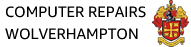Ransomware is arguably the most sinister malware out there. Unlike normal viruses, this malware runs silently in the background, encrypting your data so they can lock you out of it and hold the files for ransom. Major corporations–as well as hospitals–have caved to ransom demands and paid millions to hackers in hopes of recovering encrypted files. Fortunately, Microsoft has incorporated Ransomware protection into Windows 10.
Turn On Ransom Protection In Windows 10
Launch the Windows Security App by typing Defender in your Windows search bar. Next, click the Virus & threat protection tab and then scroll down until you find the Ransomware protection section.

Click Manage ransomware protection

You may notice that the Ransomware protection is already enabled, which is great. If not, toggle the On switch as indicated in the screenshot below.

What Folders are Protected With Windows 10 Ransomware Protection
Only Windows system folders are protected by default. If you click the Protected folders link in the Ransomware protection section, you will notice that only the main folders under user profiles are protected. These include your Desktop, Documents, Pictures, Videos, and Favorites folders. This should be fine in most cases. But you have the ability to add additional folders by clicking the Add Protected Folder button.
Tips To Protect Yourself Against Ransomware Attacks
The best defense against ANY malware is to not get infected in the first place. Utilising standard safety measures can minimise the likelihood that you will be exposed to malware that encrypts your data. Here are some general tips for PC security:
- Do not click on links within emails that you were not expecting.
- Likewise, do not open attachments within emails.
- Be wary of links within social media.
- Do not visit file sharing or other suspicious websites.
- Keep your web browsers and Windows antivirus up to date.
What To Do If Your Computer Is Infected With Ransomware
Unfortunately, by the time you realise there is a ransomware infection on your PC, it may already be too late. Try running a virus scan to remove the infection, and remove your computer from your network. In many cases you will not be able to recover the files. Your only option will be to wipe and restore Windows 10 from a known good source, such as the Media Creation Tool offered by Microsoft.
While you may be tempted to pay the hackers, please keep in mind that you are not guaranteed to get your files back, and you are further promoting their malicious attacks. Your best defense will be to have backups of your data that are not located on your PC. For example, if you have Microsoft’s One Drive enabled within Windows 10, you should be syncing your files to the cloud, where they will be safe.
You can find more information on protecting your computer from Ransomware on the Microsoft website.